There are group policy restrictions imposed on AVG and Microsoft Security Essentials, usually this is due to an infection. There are also several suspicious services running and you have an Adware infection.
I can see the item causing the error at boot up which we can deal with after checking for infections.
First thing to do is uninstall one of the Anti Virus programs as you should never have more than one due to a high risk of conflicts occurring and the extra demand on system resources. It can also reduce your security level. Tell me which one you have taken out.
Then please run these three scans and post all the logs:
SCAN 1
Click on this link to download : ADWCleaner Click on the Download Now button and save it to your desktop.
NOTE: If using Internet Explorer and you get an alert that stops the program downloading click on Tools > Smartscreen Filter > Turn off Smartscreen Filter then click on OK in the box that opens. Then click on the link again.
Close your browser and double click on this icon on your desktop:![]()
You will then see the screen below, click on the Scan button (as indicated), accept any prompts that appear and allow it to run, it may take several minutes to complete, when it is done click on the Clean button, accept any prompts that appear and allow the system to reboot. You will then be presented with the report, Copy & Paste it into your next post.
![]()
SCAN 2
Please download RKill
There are three buttons to choose from with different names on, select the first one and save it to your desktop.
SCAN 3
DO NOT reboot the PC. Download Malwarebytes from here: Malwarebytes if you do not already have it and save the download to your desktop and install it. Once installed, open the program by double clicking on the icon and click on Update Now in the line where Database Version: is shown.
I can see the item causing the error at boot up which we can deal with after checking for infections.
First thing to do is uninstall one of the Anti Virus programs as you should never have more than one due to a high risk of conflicts occurring and the extra demand on system resources. It can also reduce your security level. Tell me which one you have taken out.
Then please run these three scans and post all the logs:
SCAN 1
Click on this link to download : ADWCleaner Click on the Download Now button and save it to your desktop.
NOTE: If using Internet Explorer and you get an alert that stops the program downloading click on Tools > Smartscreen Filter > Turn off Smartscreen Filter then click on OK in the box that opens. Then click on the link again.
Close your browser and double click on this icon on your desktop:
You will then see the screen below, click on the Scan button (as indicated), accept any prompts that appear and allow it to run, it may take several minutes to complete, when it is done click on the Clean button, accept any prompts that appear and allow the system to reboot. You will then be presented with the report, Copy & Paste it into your next post.
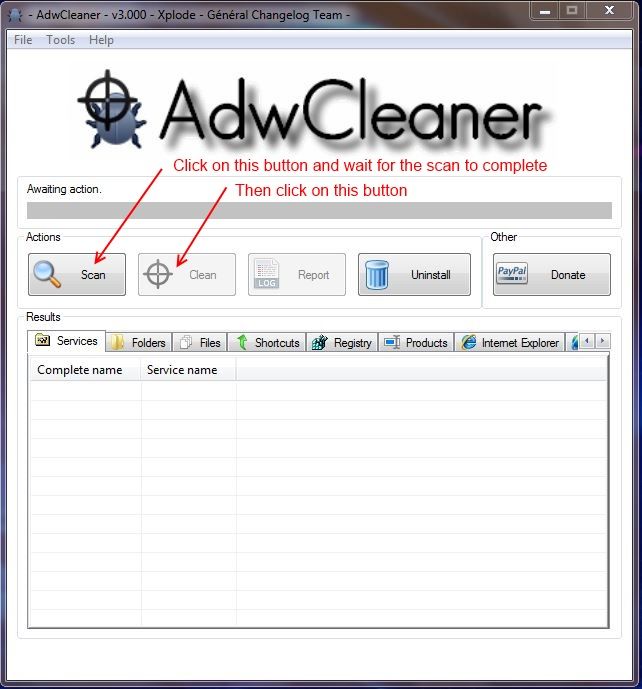
SCAN 2
Please download RKill
There are three buttons to choose from with different names on, select the first one and save it to your desktop.
- Double-click on the Rkill desktop icon to run the tool.
- If using Vista or Windows 7, right-click on it and select Run As Administrator.
- A black DOS box will briefly flash and then disappear. This is normal and indicates the tool ran successfully.
- A log pops up at the end of the run. This log file is located at C:\rkill.log. Please Copy & Paste the entire log in your next reply.
- If you do not see the black box flash on the screen delete the icon from the desktop and go back to the link for the download, select the next button and try to run the tool again, continue to repeat this process using the remaining buttons until the tool runs. You will find further links if you scroll down the page with other names, try them one at a time.
- If the tool does not run from any of the links provided, please let me know.
SCAN 3
DO NOT reboot the PC. Download Malwarebytes from here: Malwarebytes if you do not already have it and save the download to your desktop and install it. Once installed, open the program by double clicking on the icon and click on Update Now in the line where Database Version: is shown.
- Before you run the scan click on Settings and then Detection and Protection in the left pane.
- At the next window make sure there are check marks next to all three of the items below Detection Options.
- When done click on the Scan button and then make sure Threat Scan is selected, then click on the Scan Now button.
- Shut down all browsers and any running programs and leave the system undisturbed while the scan is running, it may take several hours to complete depending on the amount of data that is on your system.
- When the scan completes it will tell you and show a window with a list of the detected items. They should all show Quarantine under the Action column, check to make sure. Then click on the Apply Actions button, accept any prompts that appear and allow it to reboot if requested.
- When the system has finished booting back up open Malwarebytes again by double clicking on the icon. Then click on the History button at the top of the window.
- Click on Application Logs in the left pane. It will show a list of logs, you must find the Scan log, not the Protection Log, with todays date on it, it should be the one at the top of the list, click on the box at the beginning of the line so a check mark appears then click on View just above the list. When the next window opens click on Copy to Clipboard.
- Immediately come back here, right click inside the message box and select Paste, the log should appear. Add any other information asked for and submit the post.