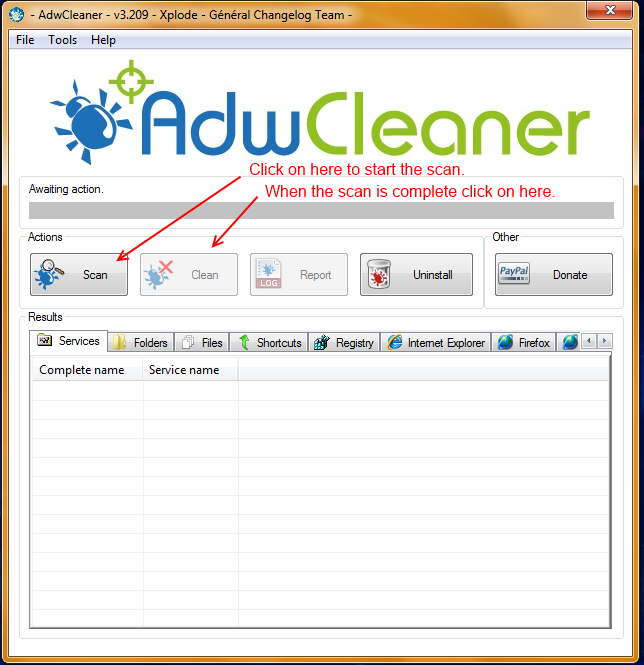The vast majority of free programs including all the ones you listed and even updates for Adobe products and Java come with unwanted applications/browser add-ons. With most there are small boxes you need to uncheck to stop them being installed or there may be an option for a Custom install which allows you to leave out the unwanted extras, even when you take these precautions some Add-ons may still get installed without your consent.
We will start the clean up using this program below, it is specifically designed to remove browser Add-ons and any Adware on your system, it also removes Optimizer programs which are not required to keep your system running well.
If you have more than one Anti Virus program installed you must remove all but one of them and tell me which programs you had on the system so I can post links for the clean up tools, remnants of Anti Virus programs can cause problems when another Anti Virus is installed.
Let me know if anything improves after using this.
Click on this link to download : ADWCleaner Click on the Download Now button and save it to your desktop.
NOTE: If using Internet Explorer and you get an alert that stops the program downloading click on Tools > Smartscreen Filter > Turn off Smartscreen Filter then click on OK in the box that opens. Then click on the link again.
Close your browser and double click on this icon on your desktop:![]()
You will then see the screen below, click on the Scan button (as indicated), accept any prompts that appear and allow it to run, it may take several minutes to complete, when it is done click on the Clean button, accept any prompts that appear and allow the system to reboot. You will then be presented with the report, Copy & Paste it into your next post.
NOTE: If for any reason the report does not appear, open Windows Explorer and click on the C: drive in the left pane, in the right pane you should find a new folder called Adwcleaner, double click on it and you will see the saved logs. Find the log that has a number in brackets starting with an S NOT R, similar to this: Adwcleaner[S1], double click on the one with the highest number and the log will open, Copy & Paste it into your reply.
![]()
We will start the clean up using this program below, it is specifically designed to remove browser Add-ons and any Adware on your system, it also removes Optimizer programs which are not required to keep your system running well.
If you have more than one Anti Virus program installed you must remove all but one of them and tell me which programs you had on the system so I can post links for the clean up tools, remnants of Anti Virus programs can cause problems when another Anti Virus is installed.
Let me know if anything improves after using this.
Click on this link to download : ADWCleaner Click on the Download Now button and save it to your desktop.
NOTE: If using Internet Explorer and you get an alert that stops the program downloading click on Tools > Smartscreen Filter > Turn off Smartscreen Filter then click on OK in the box that opens. Then click on the link again.
Close your browser and double click on this icon on your desktop:

You will then see the screen below, click on the Scan button (as indicated), accept any prompts that appear and allow it to run, it may take several minutes to complete, when it is done click on the Clean button, accept any prompts that appear and allow the system to reboot. You will then be presented with the report, Copy & Paste it into your next post.
NOTE: If for any reason the report does not appear, open Windows Explorer and click on the C: drive in the left pane, in the right pane you should find a new folder called Adwcleaner, double click on it and you will see the saved logs. Find the log that has a number in brackets starting with an S NOT R, similar to this: Adwcleaner[S1], double click on the one with the highest number and the log will open, Copy & Paste it into your reply.