Ok, we are done. You can remove the tools: RogueKiller, RKill and FRST by right clicking on the respective icons and selecting Delete. ADWCleaner and TFC can be kept and made use of in the future to keep your system clear of Adware and Temp files.
Please make sure Avast is fully Enabled.
Your User Account Control is disabled. This is an important feature to keep turned on as it will warn you if anything is trying to make changes to your system without your permission, follow this to set it up correctly.
Click on Start > Control Panel > User Accounts.
Click on Change User Account Control Settings.
Click on the slider and drag it to the second position from the top.
You should see in the box: Default - Notify me only when programs try to make changes to my computer.
Adobe Reader needs to be updated.
Adobe
Close any programs you may have running - especially your web browser.
Click on Start![]() > Control Panel, double-click on Programs and Features and uninstall the following Adobe entries:
> Control Panel, double-click on Programs and Features and uninstall the following Adobe entries:
Adobe Reader 10.1.7
NOTE: For XP click on![]() > Control Panel, double-click on Add or Remove Programs and continue as above.
> Control Panel, double-click on Add or Remove Programs and continue as above.
Then go to this link Adobe Downloads and select the latest version to download and install. You will see this page below, click on the appropriate button for the Adobe product that was just removed.
![]()
You will now see a page similar to this one:
![]()
All four Adobe products, Reader, Flash Player, Air and Shockwave Player are set by default to download the version for Windows Operating Systems and for Internet Explorer in English. If you are using a Macintosh, or you want to use the Adobe product with a different Browser or language you must click on the line (as indicated in the above image) to make further selections to meet your requirements.
As you will see in the above image the Adobe Reader is set for Windows 7, please click (as indicated) if you are using a different version of Windows to make further selections. All the other Adobe products are universal and you will only need to change the selection for different Browsers, Languages or for Macintosh.
NOTE: In all the downloads look out for any Add-ons like Google Toolbar, McAfee products, etc. and uncheck the box to exclude them. The above image shows the Google Toolbar being offered but this will change from time to time for other products.
Some additional instructions may appear for XP installations. In all cases save the download to your desktop, then close your browser and double click on the Adobe icon on your desktop to install it. If you have any problems installing, disconnect from the internet and disable your Anti Virus and any other security software, instructions for most AV's, etc. can be found here: How to disable security software.
Please make sure Avast is fully Enabled.
Your User Account Control is disabled. This is an important feature to keep turned on as it will warn you if anything is trying to make changes to your system without your permission, follow this to set it up correctly.
Click on Start > Control Panel > User Accounts.
Click on Change User Account Control Settings.
Click on the slider and drag it to the second position from the top.
You should see in the box: Default - Notify me only when programs try to make changes to my computer.
Adobe Reader needs to be updated.
Adobe
Close any programs you may have running - especially your web browser.
Click on Start
 > Control Panel, double-click on Programs and Features and uninstall the following Adobe entries:
> Control Panel, double-click on Programs and Features and uninstall the following Adobe entries:Adobe Reader 10.1.7
NOTE: For XP click on
 > Control Panel, double-click on Add or Remove Programs and continue as above.
> Control Panel, double-click on Add or Remove Programs and continue as above.Then go to this link Adobe Downloads and select the latest version to download and install. You will see this page below, click on the appropriate button for the Adobe product that was just removed.
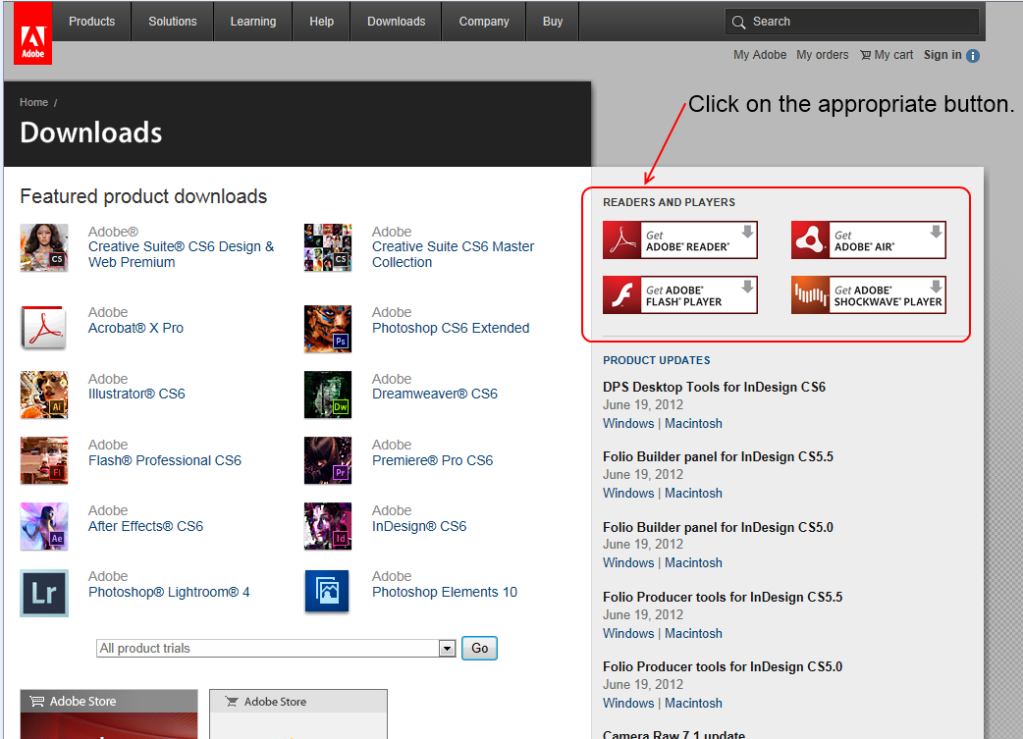
You will now see a page similar to this one:
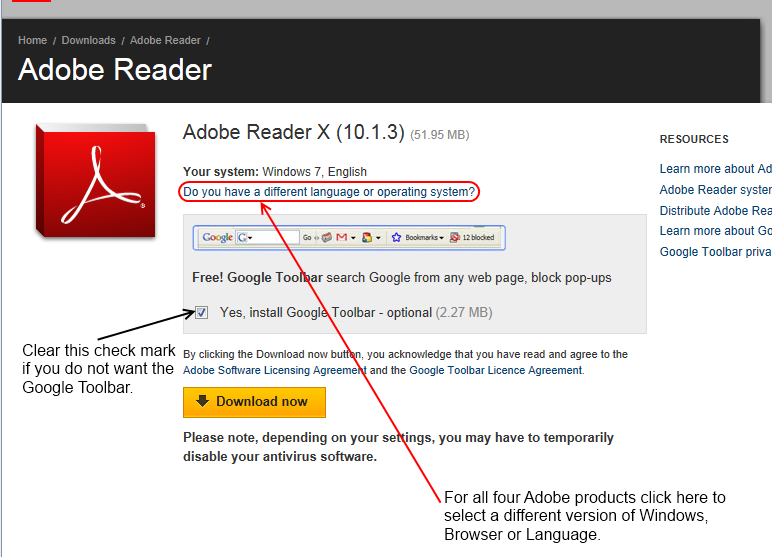
All four Adobe products, Reader, Flash Player, Air and Shockwave Player are set by default to download the version for Windows Operating Systems and for Internet Explorer in English. If you are using a Macintosh, or you want to use the Adobe product with a different Browser or language you must click on the line (as indicated in the above image) to make further selections to meet your requirements.
As you will see in the above image the Adobe Reader is set for Windows 7, please click (as indicated) if you are using a different version of Windows to make further selections. All the other Adobe products are universal and you will only need to change the selection for different Browsers, Languages or for Macintosh.
NOTE: In all the downloads look out for any Add-ons like Google Toolbar, McAfee products, etc. and uncheck the box to exclude them. The above image shows the Google Toolbar being offered but this will change from time to time for other products.
Some additional instructions may appear for XP installations. In all cases save the download to your desktop, then close your browser and double click on the Adobe icon on your desktop to install it. If you have any problems installing, disconnect from the internet and disable your Anti Virus and any other security software, instructions for most AV's, etc. can be found here: How to disable security software.